-
Navigation
File system navigation through a CLI can seem daunting, however there are a few simple commands that once you master will make everything very simple.
ls
The command ‘ls’ is used to list files and subdirectories, used by itself it will do this for the directory that you are currently in:
As the output shows, the current directory contains the file “test.txt”.
If we include the arguments “-la” we will be shown additional output: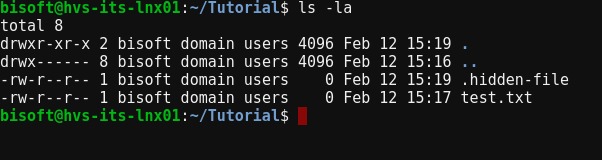
The “-l” argument will provide “long” or “list” output, this includes file permissions, size, etc. Some of these details will be explained later.
However, also note that there is now another file shown “.hidden-file”. Files or directories that begin with “.” are hidden, to display them we include the “-a” option.
Additionally, there are two special directories included in the listing - “.”, this acts as a pointer to the current directory and “..” which acts as a pointer to the parent directory, these are useful when moving around the file system. Another useful shortcut is “~”, this points to your home directory.
-
This is a question so are you able to answer it?
- Next » File System Navigation 2